Not long ago LastPass announced that they are going to reduce the free account feature, in the future the free account can only be used on one type of device. I'm all for cross-device billing, and I've been a paid LastPass user for the past few years, and I've found their service to be very good, from Android to iOS, I've been able to fill out my passwords automatically, and it's followed me all the way from Windows to MacOS, but in the past couple of years because of my work environment, I've been using Apple's system environment for my most popular devices. However, in the past two years, due to my work environment, my current devices are using the Apple system environment, so I started to try to import my LastPass passwords to my iCloud keychain.
There is no very convenient tool for importing LastPass passwords directly into iCloud, and this post was inspired by a method from the 2018This one.English article. Some parts of the article don't work anymore, so I'm going to share what I've tried in this article. The following steps must be done on the Mac OS of the iCloud account you are importing to.
Step 1: Export LastPass password as csv
First of all, we have to export the password in the web version of LastPass, I am using the English version of LastPass, so I will use the English version of the interface to illustrate, if you are using other languages can also be found in the picture of the relative position. After opening the LastPass vault, you can find Export in Advanced Options.
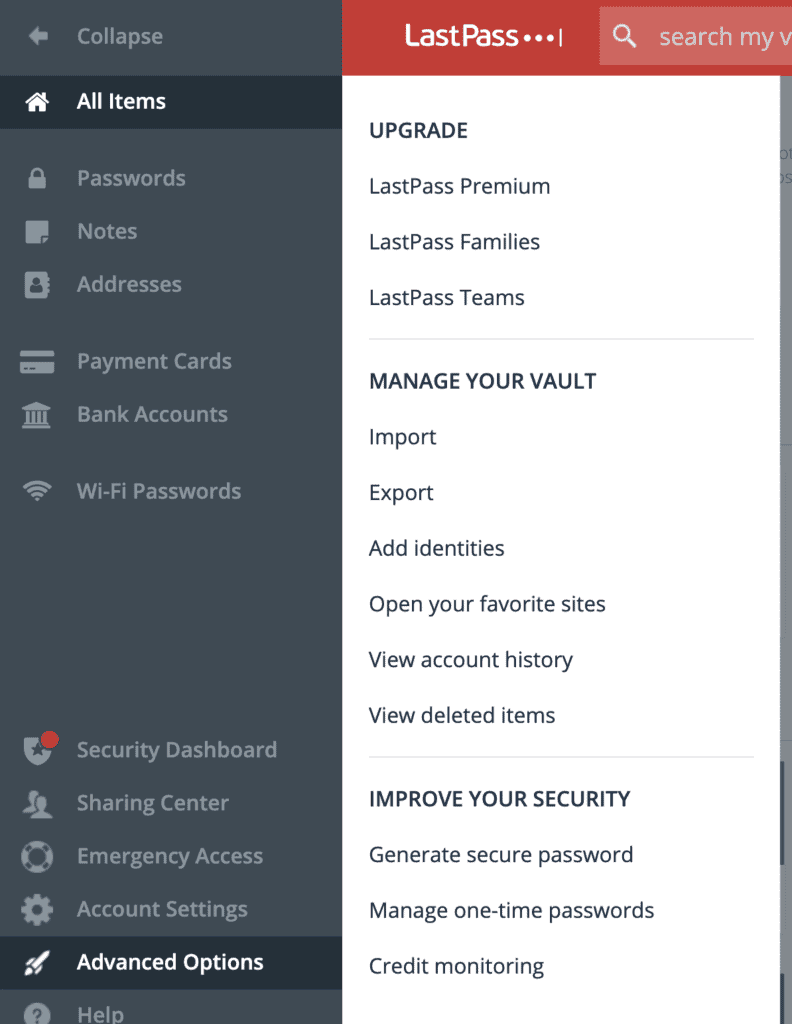
LastPass will ask us to re-enter the main password, after we finish entering it, we can save it as a csv file. Here you can choose the path to save the file, on Mac OS I save it to the default ~/Downloads/lastpass_export.csv.
Step 2: Install FireFox
We need to import the password to FireFox before we can continue, if you haven't installed FireFox, you canherebyDownload and install.
Step 3: Create FireFox profile
If you are using FireFox for the first time or haven't used a profile yet, we need to create a profile. after clicking Login to FireFox on FireFox, we can create a new account or use an existing FireFox account to login.
Step 4: Import csv to FireFox with ffpass
ffpassIt is a Python tool, so we must have Python 3.6 or above. Newer versions of Mac OS should already come with Python 3. If you are not sure, you can check the version in the terminal by typing the following command in the terminal: "Python 3.6", "Python 3.6", "Python 3.6", "Python 3.6", "Python 3.6".
python --versionThe system will tell us what version of Python is installed. If you need to install a new version, you can refer toThis English Teachingeither one or the otherThis Chinese Language TeachingCome and install.
After confirming the Python environment, remember to make sure that the FireFox you just opened is completely closed (press command + Q on the FireFox screen). Next, run the following command in the terminal
pip install ffpass
cd ~/Downloads
ffpass import --file lastpass_export.csvThese commands will import the password to FireFox, after running them, you can open FireFox again and try to log in to a web page that needs the password to check if it has been imported.
Step 5: Import from FireFox to Safari
Finally we can import to Safari. If you have iCloud Safari sync turned on, your password will be automatically imported into your keychain once this step is complete, and you can use your keychain to automatically sign in to the app on your phone as well.
Open Safari and go toFile->Import From->Firefox...(I'm still using the English version of the interface here, the Chinese version would beFile->Import->FirefoxI don't have a Chinese computer at hand, so the translation may be wrong).
After the import is complete, Safari should have saved the password we imported. The next step is to make sure the password sync to iCloud is open. If the sync is not successful, it is possible that the keychain sync is not turned on for the device (either Mac OS or iOS) (iCloud is usually turned on automatically by default if you are using it). For more information, please go toApple Web TutorialsThe Government has provided a very detailed explanation on this issue.
Postscript
After using this method, most of my passwords are fine, but there are very few passwords that cannot be found automatically on my device because the format of the URL is not recognized. My current practice is to keep LastPass on my computer, and when I really encounter a password that I can't find, I'll go to LastPass and copy paste it, and then I'll remember it on my cell phone or Macbook once I've typed it into Safari or an app. Although there are a few unsuccessful cases, but basically it's very easy to use the iCloud keychain. It's easy to use iCloud keychain.
Thank you for reading this post. If you like my post, please follow up withFacebook Fan Specialist,Twitter,IGThe